Support
A message from our support team
As this is still early days, we will be updating this page regularly with answers and guides to match the questions we receive from you.
Can’t find the answer you need?
Feel free to reach out by filling out the form below. We’ll get back to you ASAP.
After downloading the Baseline Driver Training software it’s all about installing it on your PC.
Follow the instructions on the screen to install the program.
First start
You will be asked to enter your license key in order to activate the program.
Configure and calibrate your controller
Spend a few minutes understanding how to properly set up your controller for optimal use with Baseline:
Take a short break and watch the introduction to Baseline Driver Training:
Download Data Import Example File here
The CSV file should contain data that is semi colon seperated: This is the standard for Excel. Decimal numbers should be of format number,decimal, e.g. 2,3 OR number.decimal, e.g. 2.1
This is how Excel formats automatically, depending on your language settings. Baseline Driver Training accepts both formats.
The Data points:
Each datapoint (each row) consists of:
Time:
Speed:
Brake Pressure
Throttle
To import data from arbitrary data source, follow this procedure:
Create a new tab, and switch to it
Use data/import csv to import your csv file. Make sure numbers are infact imported as numbers and not text.
Make sure number formats are standard numbers, not dates, percentage, or scientific numbering.
Decimal numbers should be e.g. 3,4 or 3.4
Delete all unneeded columns
Duplicate the “Import Data” tab.
Copy and paste Time, Speed, Brake pressure and Throttle columns to the copy of Import Data tab you just made.
If you like, also copy the GPS columns.
Ensure the graph looks reasonable.
Save Excel sheet
Save tab as csv. (To export: Switch to the tab containing the data (remember the labels), and Save As, pick csv as fileformat, pick a filename, and save. This only saves the content of that one tab. )
The resulting csv should be loadable by Baseline Driver Training.
We generally assume, that an interesting dataset represents a brakezone: Meaning, it starts with throttle at 100% and Brake at 0. We add one second of throttle = 100% and Brake = 0 before the set when playing back.
This is not required. You can add a full runthrough if you like, with several brakezones.
When you are logged into Garage 61, you need to find the session you want and export. And click on the desired session.
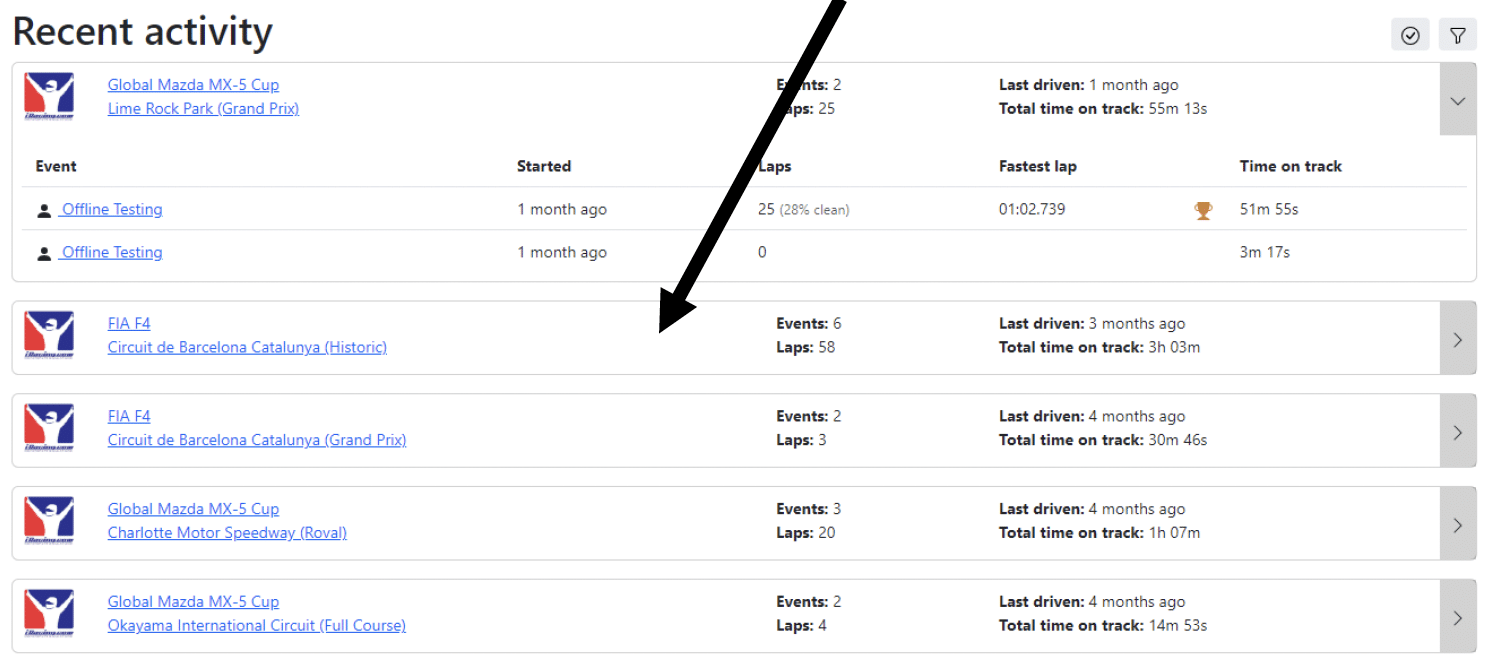
Then select the session you want to export and click the small marker next to analyze.
Then this message will appear: “Copy lap ID” click on it.
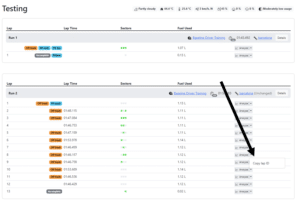
Now open this page in your browser. https://baselinedt.garage61.net/
Click on “Authorize”.
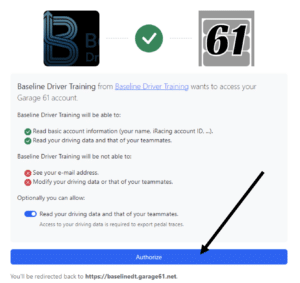
Under “Lap ID,” paste your data.
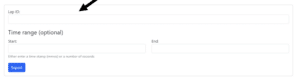
Now click on “export.”

Now the session has been converted to a CSV file.

The file contains 1 lap, and you can now import it into the Baseline Driver Training program.
Welcome to the guide for uploading data to the Baseline Driver Training program. Please follow these steps to ensure a successful upload of your data:
Open this link and download FREE training data
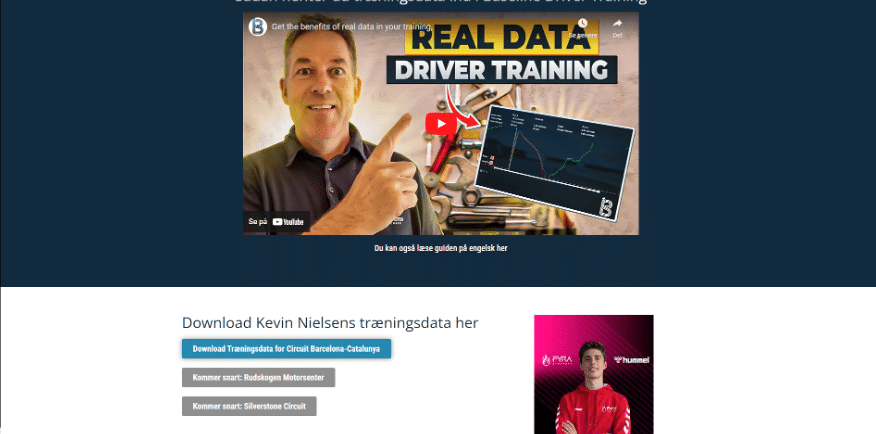
Right-click on the file and click on “Extract All”
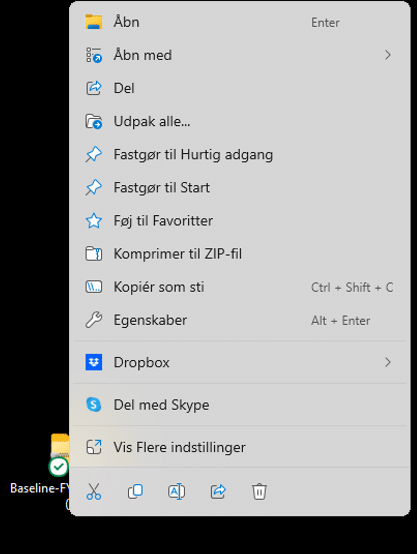
Save the file to a folder on your computer by clicking “Browse.” Then, click “Extract”
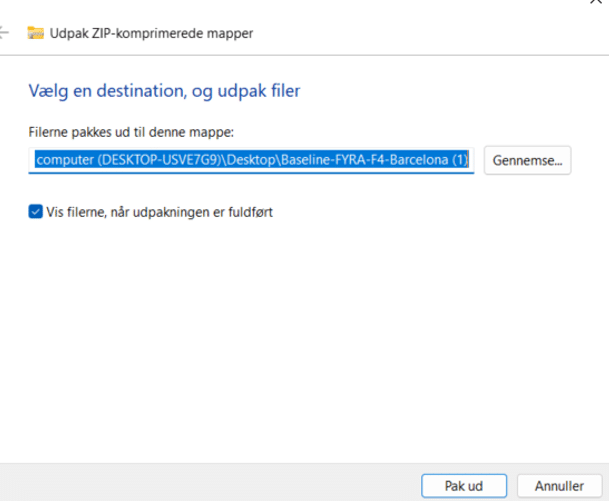
Open the program and click on “Import”
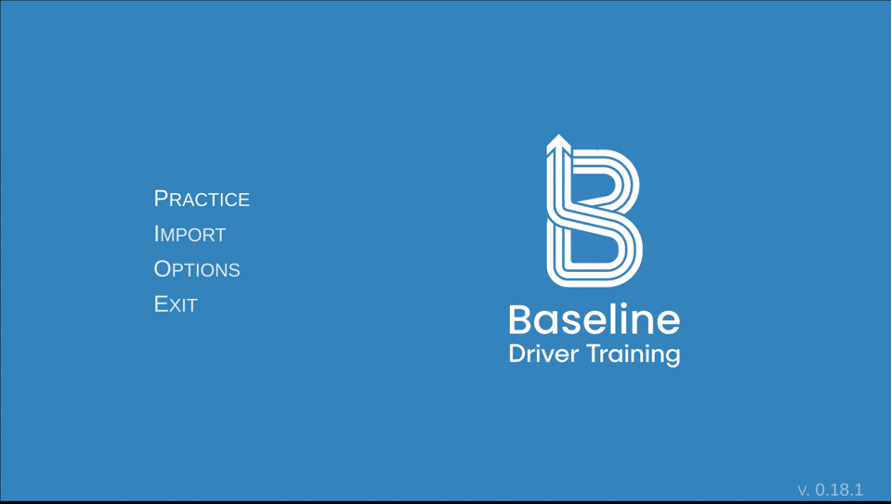
Then, click on “Open”
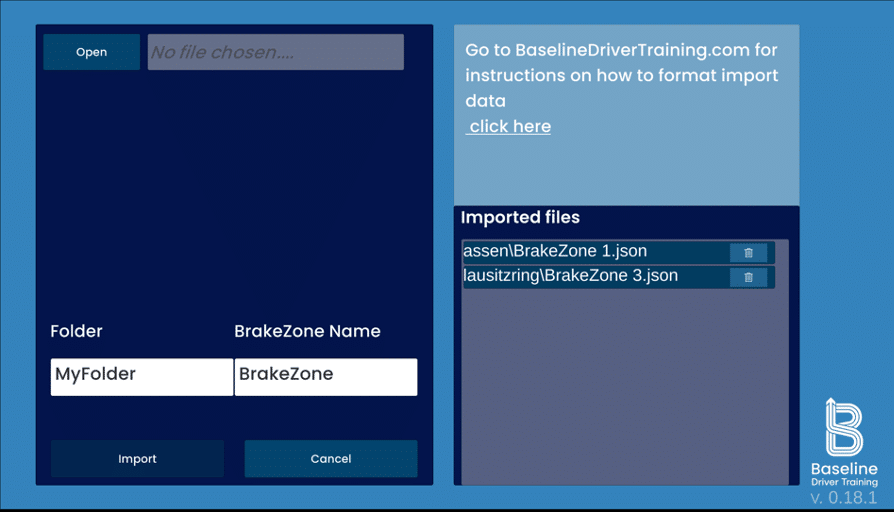
Select the folder you extracted earlier.
Now, you need to import each individual braking zone into the program. Start with the track you will load.
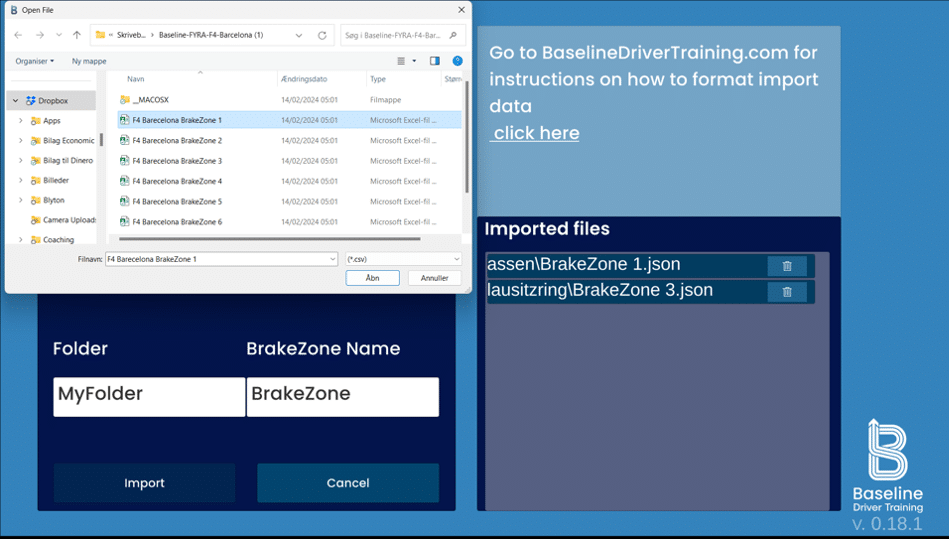
Now the graph is displayed, here you need to save it MyFolder.
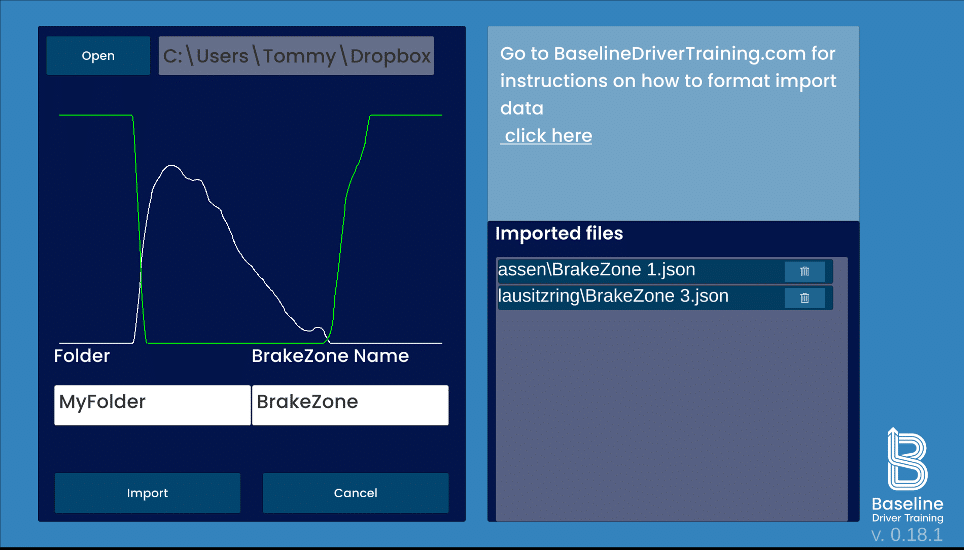
In “Myfolder,” type “Name of the track”
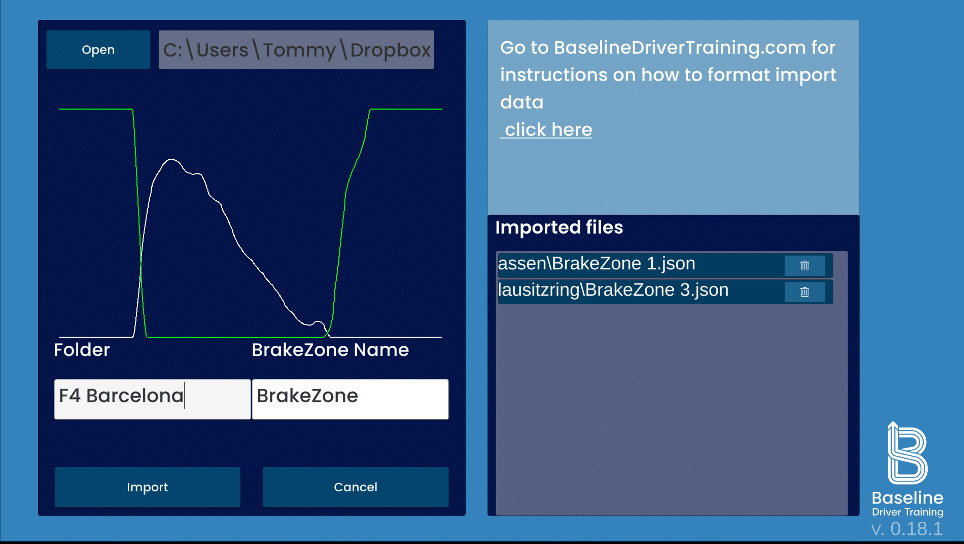
In the “BrakeZone Name” field, type ie. “BrakeZone 1”
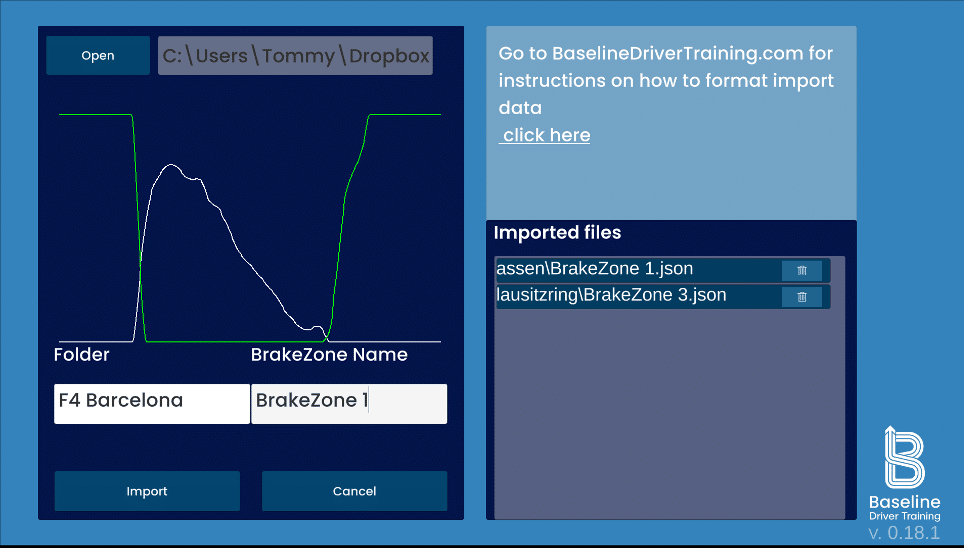
Click on “Import”
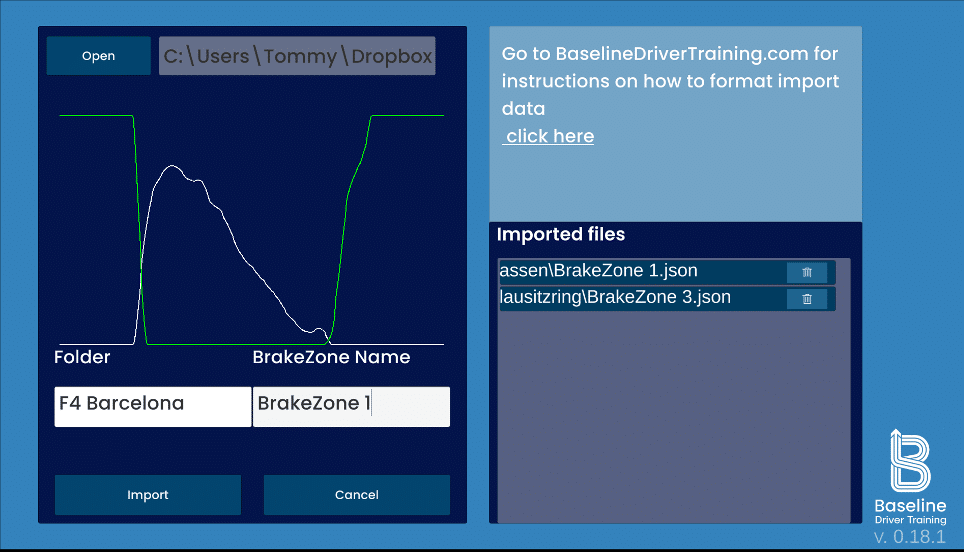
Repeat this process until all BrakeZones are imported. Then, you’re ready to train. When you reach Throttle Lift, type “Throttle Lift” in the BrakeZone Name field.
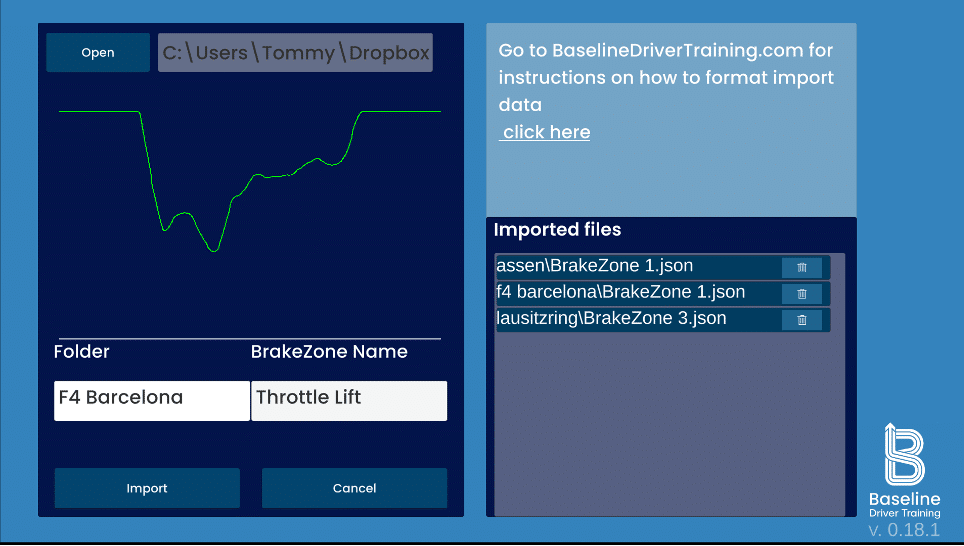
Now you’re ready to train. Click on “Practice”
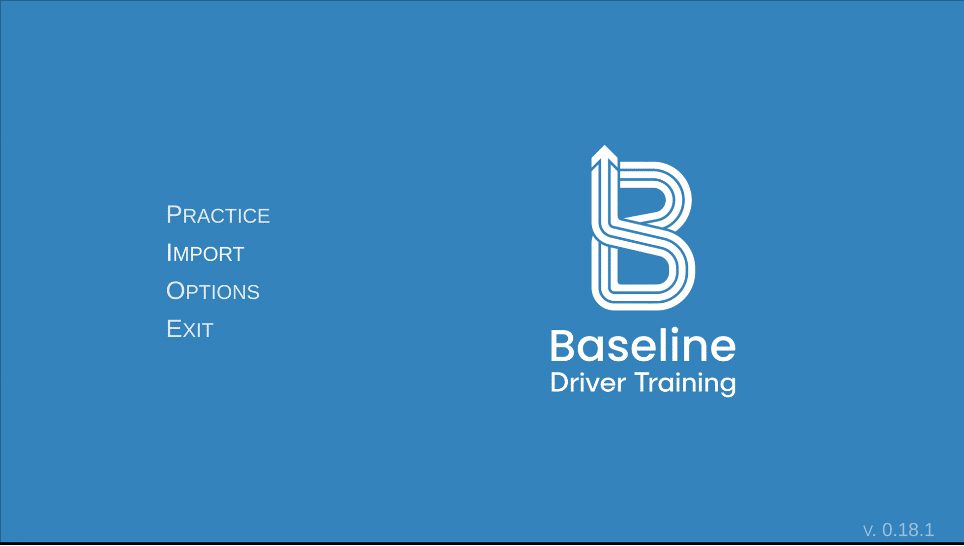
Click on “Practice” and select The track you want to practice on
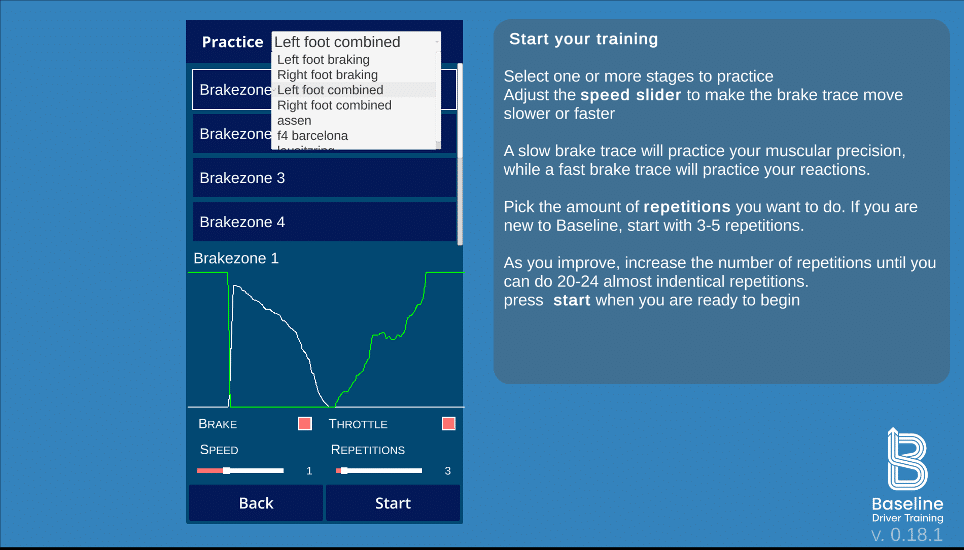
Now, you can choose whether you want to train one brake zone at a time or train all brake zones at once. Click on the brake zones you want to train, and they will be highlighted.
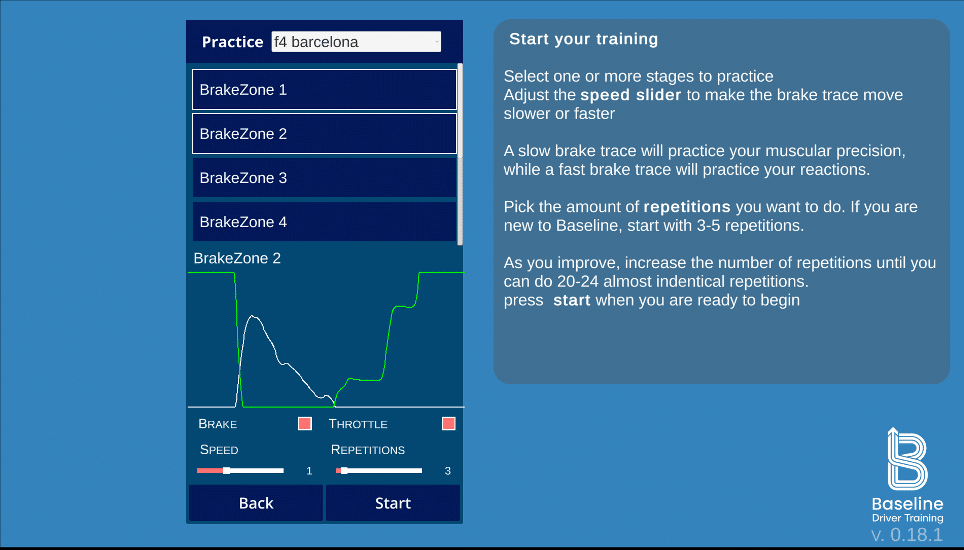
If this is your first time training in Baseline Driver Training, you should select “Speed” and “Repetitions.” It’s advisable to start with a lower speed initially, then gradually increase it. You can also begin with fewer repetitions and then increase the number of repetitions as you wish to train more.
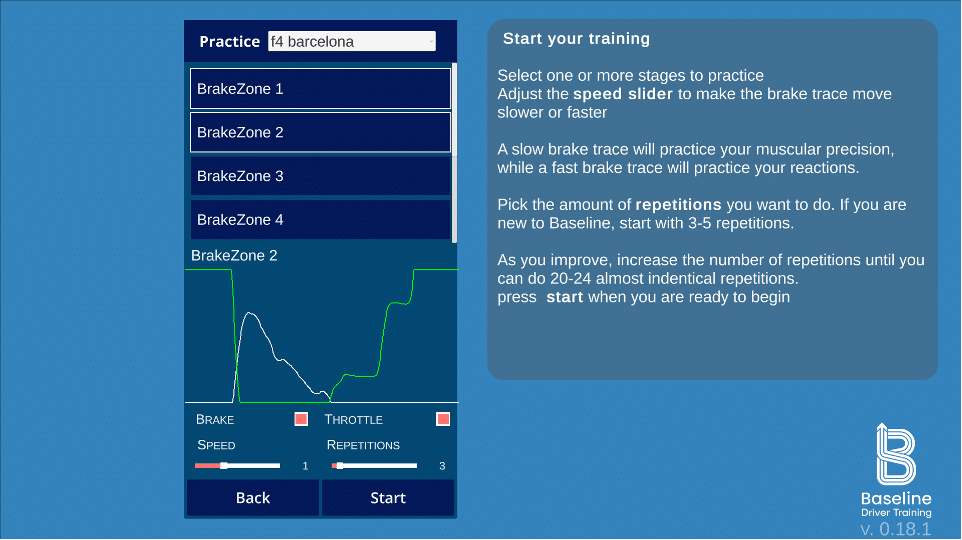
After that, press “Start,” and you can begin your training.
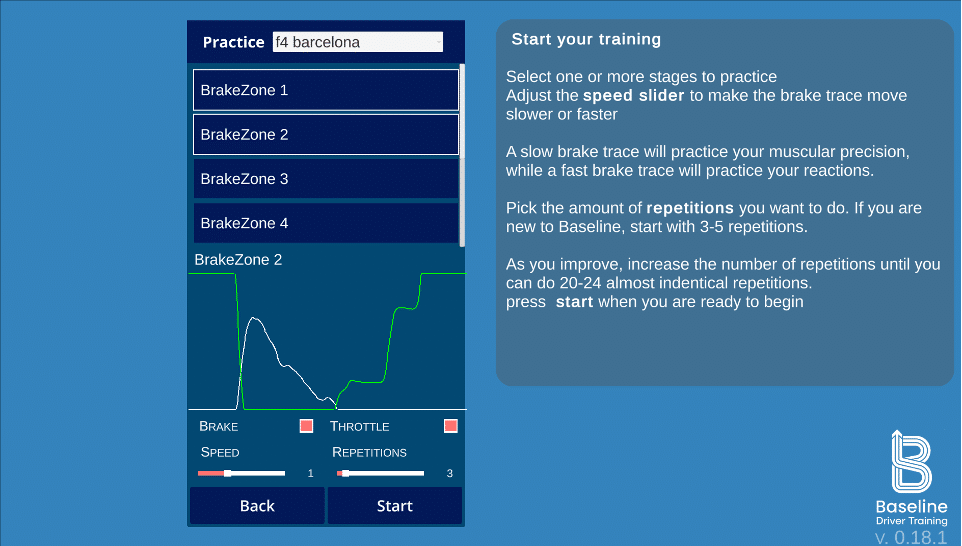
You can print out the track map, with the brake zones inserted, for your reference.
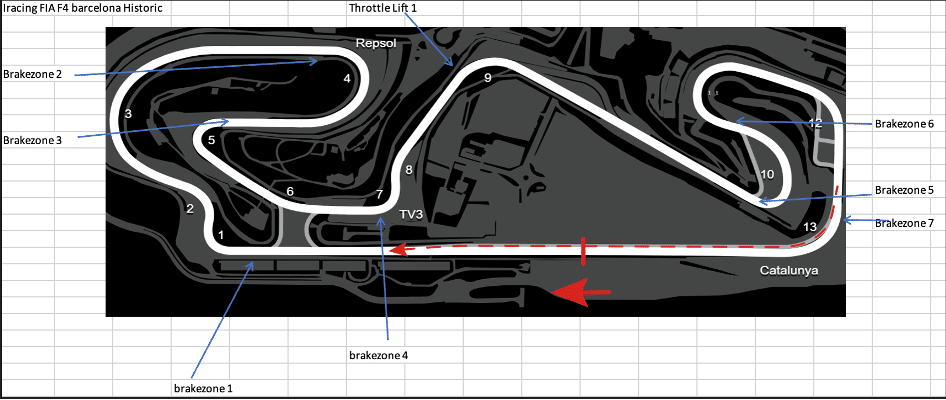
The advantage of training in this way is that you’re enhancing your visualization skills. Your brain works faster when you can visualize the track in your mind’s eye.
On our YouTube channel, you’ll find videos providing inspiration for setting up the program and tips on how to train effectively:
https://www.youtube.com/channel/UCL30X5uxYjeBGGjUYahsULw
Thank you, and good luck with your training! If you have any further questions or need assistance, feel free to reach out.
We are on a mission to change the way, racing drivers practice.
To be honest, Baseline Driver Training doesn’t require a lot to run. Being able to run any modern racing sim is more than enough to run Baseline Driver Training.
Baseline Driver Training runs only on Windows 7/10 based PC’s.
You can manage your subscription on the My Account page:
- View your license key(s)
- Download the latest version
- Renew or cancel your subscription
- Change your plan
You are always welcome to contact us if you have any doubts about your purchase or subscription.
Contact us with the contact form on the bottom of this page.
Still haven't found what you're looking for?
Help us help you – fill out the form and ask us the questions on your mind. We’ll get back to you in no time.



